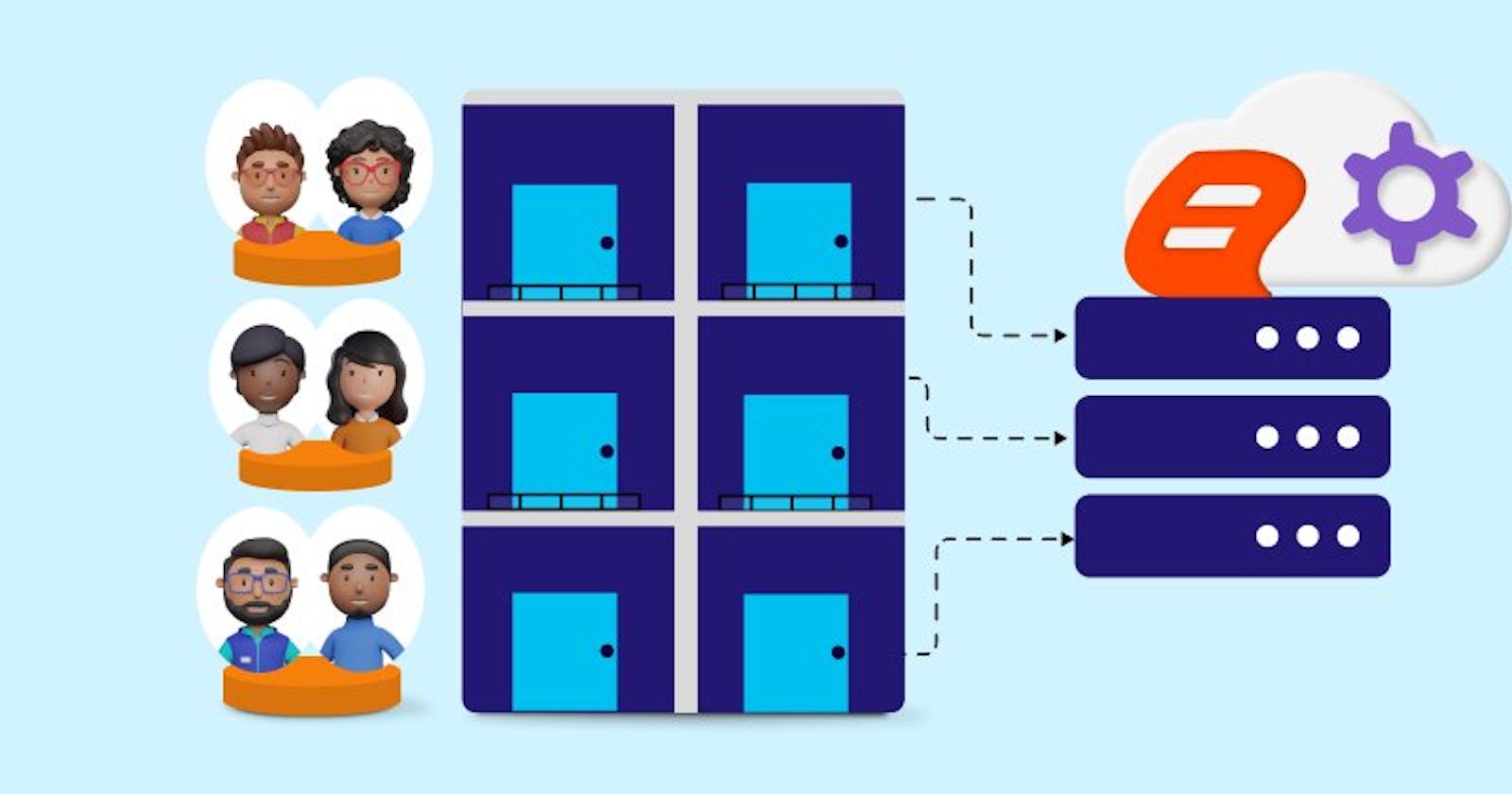Multitenancy enables multiple teams or customers to share a single instance of an application while maintaining isolation and security using an organized software architecture. It is both cost-effective and easily scalable, helping businesses save money and grow.
In this blog, we’ll explore what multitenancy is, its benefits, and how to set up multitenancy with the Bold Reports Report Server.
What Is Multitenancy?
Multitenancy is a software architecture design that allows a single instance of an application to serve multiple tenants or users, each with their own isolated and secure environment. In the context of reporting and analytics, it means that you can provide different organizations, departments, or users access to the same reporting tool while ensuring data segregation and security.

Benefits of Multitenancy
Cost-Efficiency: One resource can serve the reporting solution to multiple teams or companies, and by sharing resources and infrastructure, you can reduce operational costs.
Scalability: It is easier to scale a single system without spending more on resource allocation and without the need for assistance from the infrastructure team to set up new items. This will be helpful for scaling multiple teams or companies with a single instance.
Data Security: Multitenancy allows you to maintain strict data isolation between tenants. This ensures that one tenant’s data is inaccessible to others, providing robust data security and privacy.
Ease of Maintenance: Managing a single instance is much simpler than maintaining multiple separate installations. Updates, patches, and maintenance tasks become more efficient and cost-effective.
Steps to Create a Multitenant with Report Server
In this blog, I am going to explain how to set up multiple tenants for the clients of a company.
Let’s assume that the company ABCD Corporation provides an asset management solution, and they want to create a reporting solution to present asset management information in the form of reports. The company will develop standard reports for their clients, but these reports’ data needs to be customized for each client using their own data.
Following are the steps to create the reporting solution for clients using the Bold Reports Report Server.
Set up Report Server
Prepare the ABCD Corporation tenant on the Report Server installation to maintain the reports:
To download and install the Bold Reports Server, please refer to this link.
After installing the Bold Reports Server, it will automatically create the first tenant named ‘BoldReports_EnterpriseReporting.’ Afterward, you can change the site name to your preference. In this demo, I’ve used the name ‘ABCD_Corporation.’

Afterward, you can create additional tenants, each with its own database, to serve multiple teams or clients.
Create Common Reports
Create common reports for clients on the ABCD Corporation site but customize the data in these reports for each client using their own data. Use this documentation to create the common report.
Create Reporting Tenant for the Client
To add a new tenant for the client in the Bold Reports application, create a new site using the site administration module. Follow these steps to create another tenant in Bold Reports:
Click Create Site in the site management module, as shown in the next image.

In the Site Creation tab, provide the details for tenant type, name, domain, and identifier. The identifier should be unique and a part of the site URL. Click Next. In this demo, I’ve used the site name ‘ACME_Corporation’ and the site identifier ‘acme’.

In the Select Database section, choose one of the databases from the Select a Database dropdown to create Bold Reports Server tables in that database. Provide the required credentials and click Next.

In the Select Storage section, choose either File Storage or Blob Storage for storing the dashboard server site resources. Then, click Next.

In the Data Security section, add a custom attribute if you want to, but you can add one later, too. I have skipped this step.

In the Administrator section, select a site administrator to manage the site, and then click Create and Launch Site.

The new site will render as shown in the following image, providing access to multiple tenants in your Bold Reports deployment. You will be taken to the Bold Reports View All page.

Publishing the Reports
I have already created a common reports dashboard for ABCD Corporation. Now, I need to publish the dashboard to the ACME Corporation tenant using internal publishing.
Click Publish in reports. Select Internal Click Next.

Here, you need to select the site you want to publish to from the dropdown menu and provide a name for the category.
If you don’t want to share access with other tenants, you can restrict access using the lock option.
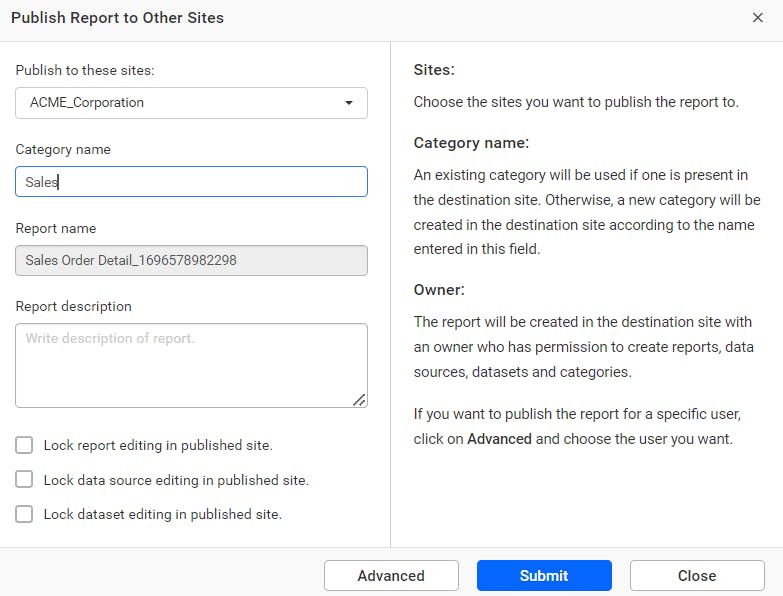
Next, click Submit, and the dashboard will be published on the ACME Corporation site, as shown in the following image.

Sharing the Reports with the Client
Share reports with users by granting permissions in the Bold Reports Server. In this case, I have shared a report from one user with another user. Refer to this link for more information.
Click the Share Permissions icon in the Reports grid context menu in the ABCD Corporation site.

Click Manage Access, then select the permission level and the users or groups with whom you want to share the report.

Click Add.

Site Management in Bold Reports Multitenant Environment
Bold Reports offers various site administration features for different tenants.
Rebranding
Rebranding makes each tenant’s experience unique. It helps clients recognize and connect with the brand on Bold Reports websites. It also lets businesses give their customers a consistent brand experience. You can change the organization name, site URL, login screen logo, welcome text, header logo, favorite icon, email logo, favicon, time zone, and date-time format for each tenant. To make these changes, click Settings in the left panel of the Report Server, then go to the Site tab, as shown in the following picture.

Appearance settings
Bold Reports enables organizations to customize fonts for each tenant, improving the user experience with a customized look and feel. You can adjust fonts independently for each report server. In the next image, you’ll see that the font style has been changed.

Managing users
Managing users in a system with multiple tenants means keeping each tenant’s users separate. Administrators can set up rules and permissions for their groups, add or remove users, and control their accounts. Authentication methods like single sign-on (SSO) make it easy for everyone to log in. Good user management keeps data safe, helps people work together, and allows organizations to maintain control over user access. User access can be granted or revoked, as shown in the following figure.

Managing admin access
Admin access management in multitenant setups works like this: there’s a top-level super admin who controls system settings. Then, each tenant has its own admin with special powers, like handling user setups and settings for their part of the system. Bold Reports uses roles to decide what each admin can do, and we can make admin hierarchies, too. The platform keeps a record of admin actions in logs to make sure everything’s secure and accountable. Strong authentication methods and logs keep an eye on what admins are doing, so your data stays private and secure. Admin access can be provided as shown in the following figure.

Managing localization
The Bold Reports multitenancy feature makes it easy for administrators to oversee all tenants in one central place, even if users speak different languages or come from diverse backgrounds. To meet these varied needs, organizations can customize the platform for different regions and language preferences. Localization enhances user satisfaction, engagement, and adoption of the analytics platform. Localization can be done in Bold Reports as in the following image.

Embed Reports within an Application
Bold Reports offers you the ability to integrate the Report Viewer and Report Designer controls into your application. This allows you to design reports, save them on the server, and load them from the server. For more information, refer to this blog.
Conclusion
Bold Reports with multitenancy can help you save money, keep your data safe, and make your work easier. It doesn’t matter if you’re a company with different teams or a software provider with many customers; multitenancy helps you manage your data better and collaborate effectively in today’s data-driven world. It’s a smart choice for making things more efficient and cost-effective.
If you have any questions, please post them in the comments section. You can also contact us through our contact page, or if you already have an account, you can log in to submit your support question.
Bold Reports offers a 15-day free trial with no credit card information required. We welcome you to start a free trial and experience Bold Reports. Be sure to let us know what you think!
Stay tuned for announcements about new releases by following us on our Twitter, Facebook, and LinkedIn pages.