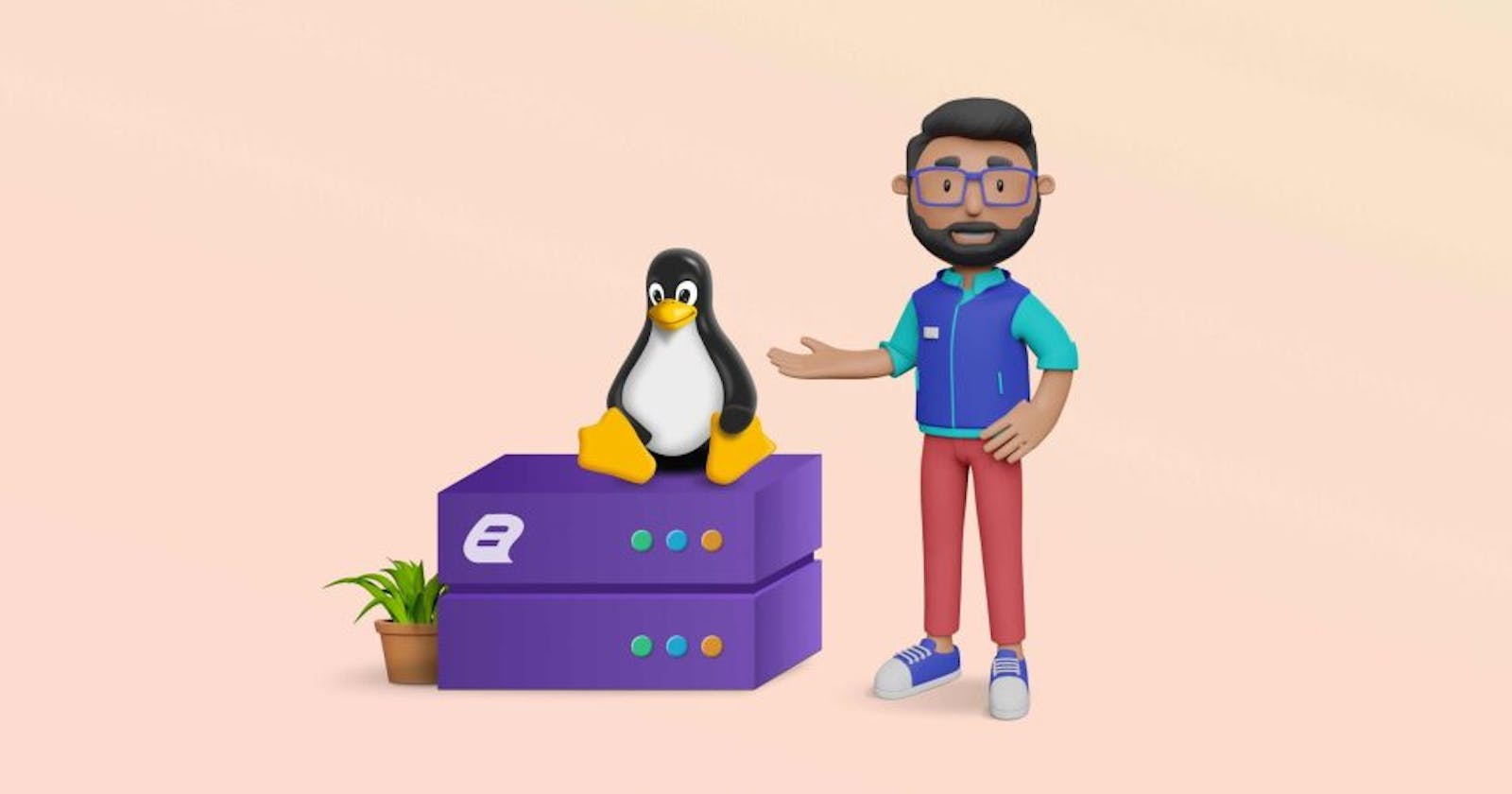Companies depend on strong reporting solutions to get valuable information from their vast volumes of data. That’s where Bold Reports Report Server comes in. It’s a powerful tool for generating reports and has advanced features for analyzing and visualizing data, which help businesses make smart choices. This tool can work on different operating systems, providing an important amount of flexibility over other reporting solutions.
This guide will help you install the Bold Reports Report Server on Linux and embed reporting tools into your application.
Prerequisites
Hardware requirements
To ensure a smooth installation, your hardware should meet the following requirements:
A CPU with a minimum of 4 cores.
At least 16 GB of RAM.
Disk space of 5 GB or more.
Software requirements
On the software side, you’ll need the following components:
A database such as Microsoft SQL Server 2012 (or a newer version) or PostgreSQL.
The Nginx web server for
Any modern web browser: Microsoft Edge, Mozilla Firefox, or Google Chrome.
Ubuntu 20.04 LTS operating system.
Deployment process
I will walk you through the deployment process using the Ubuntu system connected via Git Bash, which is a command-line interface (CLI) tool for Windows that provides a Unix-like environment. We will be utilizing Git Bash with sudo privileges to ensure we have the necessary administrative permissions. Let’s get started
Step 1: Install the necessary dependencies
To start the process, we’ll need to install Nginx, which is a widely used web server software. This software is necessary for hosting our application.
The first command we need to run will download the most recent package lists and update the local package cache:
sudo apt-get update
Once the package lists have been updated, we can install Nginx by running the following command:
sudo apt-get install nginx
Bold Reports relies on a component called System Drawing to accurately measure text and process images within reports. To enable this functionality, we need to install the libgdiplus
sudo apt-get install libgdiplus
Step 2: Download and extract Bold Reports
In this step, we’ll download the latest Bold Report Server Linux package.You can download it from your Bold Reports accounts or by running the following command:
sudo wget https://s3.amazonaws.com/files2.syncfusion.com/Installs/Bold/BoldReports/v<version_number>/BoldReports_EnterpriseReporting_Linux.zip
After the download is finished, we need to extract the contents of the downloaded zip file. To do this, we need to install the zip tool. Execute the following command to install it:
sudo apt-get install zip
Once the zip tool is installed, extract the downloaded file by running the unzip command:
sudo unzip BoldReports_EnterpriseReporting_Linux.zip
Step 3: Deploy the Report Server
To change your current working directory to , use the following command:
cd BoldReports-EnterpriseReporting-Linux
To deploy the Report Server, we’ll utilize shell scripts with helpful bash comments that will guide us through the installation process. The bash command offers various options that we can customize:
The -i option determines whether the installation is new or upgraded. In our case, it’s a new installation.
The -u option allows us to specify which user or group has control over the service and its files. We’ll set it as root.
The -h option enables us to define the domain or IP address. For this setup, we’ll use the IP address.
The -n option simplifies the configuration of Bold Reports by automatically setting it up with an Nginx front-end server. We’ll set this option to true.
sudo bash install-boldreports.sh -i {new} -u {user} -h {host URL} -n {true or false}
Run the following command to start the deployment:
sudo bash install-boldreports.sh -i new -u root -h http://52.152.238.121 -n true
Step 4: Set up SSL for a secure connection (optional)
If you’re looking to set up the Report Server with a domain and establish a secure connection, you’ll need to configure the SSL information. Follow these steps to do so:
Open the boldreports-ngnix-config file located inside /etc/nginx/sites-available in the Vim editor:
sudo vim /etc/nginx/sites-available/boldreports-nginx-configTo customize your domain name, you’ll need to uncomment the highlighted lines.
Replace “example.com” with your domain name.
Additionally, make sure to comment out any irrelevant lines that are not needed for your configuration.

Provide the file paths for the certificate and key. These files are essential for enabling secure connections to your application.

To ensure the syntax of the configuration file is correct, you can use the following command to verify it:
sudo nginx -tOnce you have confirmed that the syntax is correct, you can reload Nginx’s configuration files by executing the following command:
sudo nginx -s reload
It’s important to restart all the necessary services. You can accomplish this by running the following command.
sudo systemctl restart bold-*.service
Step 5: Start the Report Server
Open the Report Server in a browser using the IP address used for the deployment. The application startup page will open.

Activate the Bold Reports account either by using online credentials or by uploading the offline unlock key.

If you’re going to use the offline unlock key, you can download it from your Bold Reports accounts page and upload it.

For this setup, we are activating our account using online credentials. Configure the administrator user by entering the user information and password, and then click Next.

Step 6: Configure the database for storing Report Server data
Choose a database to store the reports. Database options include SQL Server, PostgreSQL, and For this setup, we will use PostgreSQL. Provide the necessary information in the required.

Fill in the required fields with the information for the new database. In this case, the database name is boldserviceslinux.
Select the Enable SSL option to establish a secure connection using SSL and click Next. The report tenant deployment will begin and run in the background.

Step 7: Add sample reports
After the deployment, click to be redirected to the . You will find sample reports available with the Report Server. Let’s explore them by clicking Explore in the Report Samples pop-up box.

By clicking the button, you can add these reports to the Report Server. They will be categorized under Sample Reports.

Open an added report to display it in the Report Server.

Step 8: Install third-party data sources in the Report Server
To access third-party data sources like MySQL, Oracle, or PostgreSQL in your report, you need to install them in the Report Server

a. Change the current working directory to **/var/www/bold-services/clientlibrary/boldreports
**b. Run the following command to install the required third-party data sources in the Report Server:cd /var/www/bold-services/clientlibrary/boldreportsc. Restart all the Bold services by running the following command:
sudo systemctl restart bold-*.serviceReload the browser.You will see that the Oracle, MySQL, and PostgreSQL data connectors have been added.

Step 9: Export data visualization report items
To export data visualization report items such as charts and gauges when scheduling reports, you need to install the PhantomJS client library in your Report Server.
PhantomJS is a headless webkit scriptable with JavaScript.
Steps to install PhantomJS
Install the required packages by running this command:
sudo apt-get install build-essential chrpath libssl-dev libxft-dev libfreetype6-dev libfreetype6 libfontconfig1-dev libfontconfig1 -yDownload the latest stable version of PhantomJS by running this command:
sudo wget https://bitbucket.org/ariya/phantomjs/downloads/phantomjs-2.1.1-linux-x86_64.tar.bz2Extract the downloaded archive file to the desired system location by running this command:
sudo tar xvjf phantomjs-2.1.1-linux-x86_64.tar.bz2 -C /usr/local/share/Create a symlink to the PhantomJS binary file in the system’s bin directory by running this command:
sudo ln -s /usr/local/share/phantomjs-2.1.1-linux-x86_64/bin/phantomjs /usr/local/bin/Verify the proper installation of PhantomJS by running this command.
phantomjs --version
If it shows the version number, then PhantomJS is installed properly.
After reloading the browser, you will be able to export a report that contains charts and the exported file will include the charts
Report Embedding
Bold Reports allows you to embed reporting functionalities directly within your applications. Our embedded reporting tools can be integrated with popular application platforms such as ASP.NET Core, Blazor, Angular, React, and more. The usage of the embedded reporting tools will change depending on the deployment platform. You can find more detailed information about these differences our documentation.
Conclusion
Congratulations! You have successfully deployed your reporting application using Ubuntu with and sudo privileges. By installing Nginx, configuring Bold Reports, and following the steps explained in this blog, your application is now up and running. This deployment process ensures a seamless and efficient experience for your application’s users. Happy reporting!
If you have any questions or need further assistance, please feel free to post in the comments section below. Alternatively, you can reach out to us through our contact page. If you already have an account, you can log in to ask your support question directly.
Bold Reports offers a 15-day free trial with no credit card required. We invite you to start a free trial and experience Bold Reports firsthand. We value your feedback, so please let us know what you think!
Stay updated with the latest announcements about upcoming releases by following our Twitter, Facebook, and LinkedIn pages. We’ll keep you informed about all the exciting developments in Bold Reports. Thank you for reading, and we look forward to serving you with more informative content in the future.